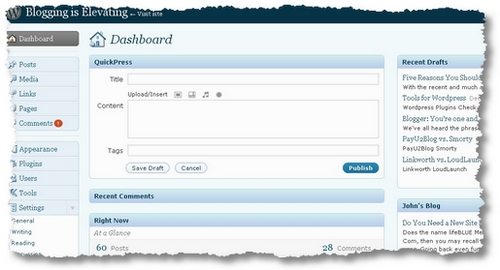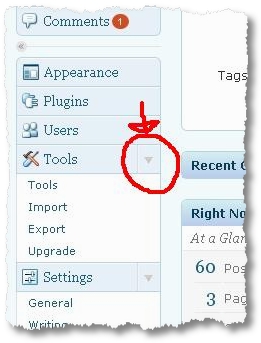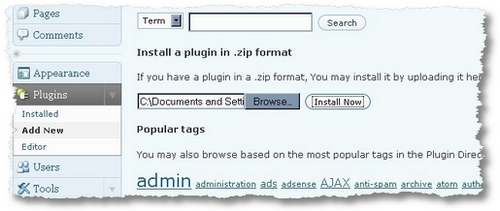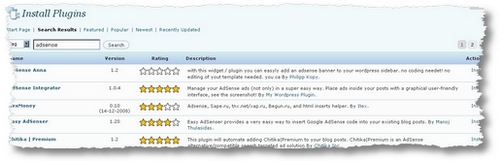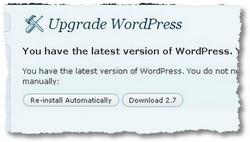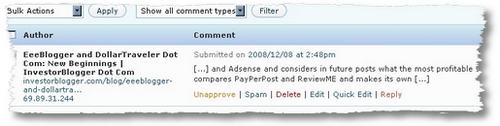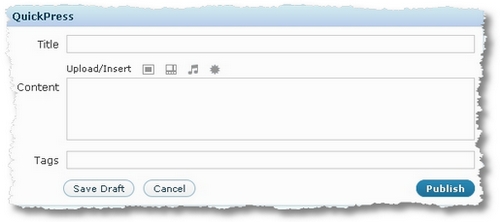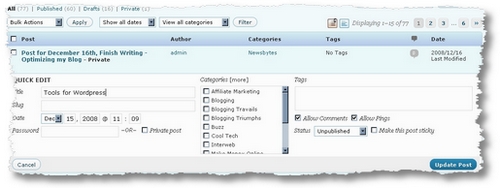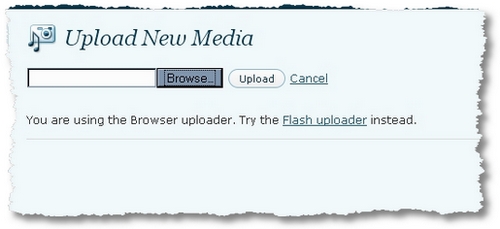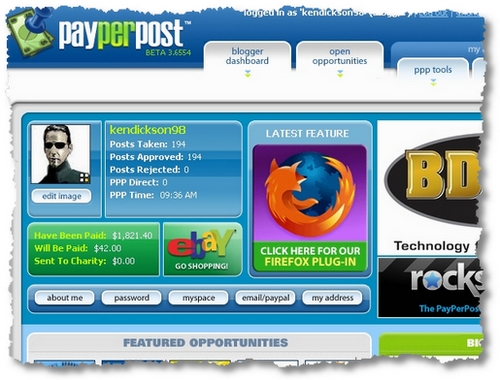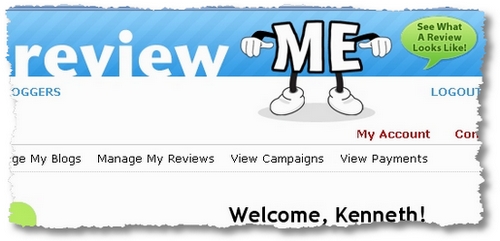In this post, I would like to share with you my own personal experiences of writing paid posts for my blogs. I won’t go into the nittygritty details of each system, but I will try to share the positive and the negative of each system and what results (if any) I had with each of them. Be aware, this documents MY experience and may not be applicable in different areas or blogs.
Who are the candidates? Well, step up.
- Payperpost
- ReviewME
- Blogitive
- Blogsvertise
- SocialSpark
- Linkworth
- PayU2Blog
- Smorty
- SponsoredReviews
- LoudLaunch
So which of these really pay? Let’s find out. I should mention that I’ve done paid posting on this and several other blogs for some time with all of the companies listed above. In today’s post, I’ll look at PayPerPost and ReviewME. Over the coming months, I’ll look the others as well, so stay tuned. Do also be aware: doing paid blogging runs the risk of losing any PR ranking you may have obtained, especially if you are using bare links without the no-follow tag. Google has seriously frowned on this activity and taken steps to limit its effect.
I’m not sure if Payperpost is the grand-daddy of all the blogging companies out there, but it sure is one of the oldest, and in fact, I was one of the earliest to sign up in August 2006 and completed my first ‘opp’ in Sept. 2006, just as the company was starting out. So how have I fared? Well, since then I’ve earned approximately $1900, most of which has been paid out already. Some bloggers have earned 10x that amount. So it is possible to make quite a lot of money.
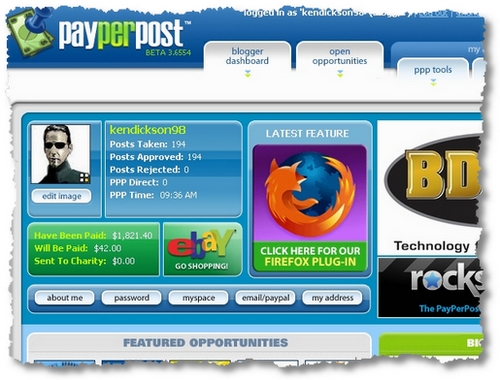
Requirements and Potential
The requirements for having a blog included in PayPerPost are relatively simple: The Blog must be 90 days old with over 20 entries MINIMUM. The blog must also be kept current with 20 posts in ANY 90-day period. The primary means for earning money is through the MarketPlace and opportunities are generally available there depending on your blog’s PR rank, Traffic, Blogger’s Country, your selected categories for your blog. Once you login, you will see the offers listed as well as those applicable to you. It is possible to earn upto $50 per opp, but at the start your more likely to be in the $5~15 range. My own long term average is a shade under $10.
Required Metrics
Metrics used for measuring the success of your blog include: Page Rank, Alexa Ranking and Izea’s own Real Rank. You can receive a vote on your post’s quality called ‘tack’ which is out of five as well. There are additional quality features, but these are the ones you can control more directly.
Other Opportunities
There are additional opportunities for earning cash: through Direct offers placed by Advertisers for you, through Referrals, and any follow up work an advertiser may require. However, this is all the exception. I have never been paid a dime for either of these, and doubt that it is possible to make much money on Direct Offers or Referrals with PayPerPost. With the direct offers, you can choose your pricing.
Drawbacks
Overall, the system is a good system: is fairly well-policed and strict but not overly so. Additionally, there are feedback systems, and help available. You are required to have a viable blog with a regular posting habit. The downside is that offers can be low-ball, though you are not required to take any offers that you don’t want. The other issue is with disclosure (or informing your readers that you are paid): many advertisers do not like in-post disclosure (which I think is somewhat dishonest), though blog disclosure is mandatory. Other advertisers won’t accept non-full domain blogs or free blogs – when I advertised, I did not accept them either. Currently, with PayPerPost, no-follow is not mandatory, though it is supported if an advertiser requires it.
Overall, I’d recommend PayPerPost for those with a general blog or those in a popular niche (such as mommy blogging or tech) you’ll find the posts and rewards encouraging. However, many blogs that have relationships with PayPerPost have found their Page Rank completely dissed.
The first company that I actually heard of was ReviewME. I have only ever been able to complete three posts for ReviewME, and only earned a grand total of $45.00. In fact, one of my submissions was late, so to compensate the advertiser, I finished the review and submitted anyway. I felt that that was the only responsible course of action for that review. Otherwise, though, ReviewME has been a dead loss for me. Other bloggers have found ReviewME to a very viable source of income, so it depends on what your blog is, your metrics, and your own skills in marketing it.
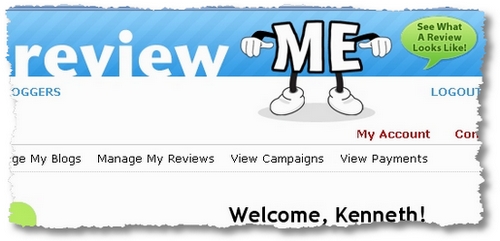
Requirements and Potential
While the requirements are expected, they are not clearly stated on any page that I could find.ReviewME notes only that “… a blog must meet a minimum number of citations, subscribers, and traffic.” Unlike PayPerPost, the bloggers create the marketplace, and advertisers pick and choose which blogs they want to call up for a review. You are not required to provide a positive review, though you can set your own pricing in the system.
Required Metrics
ReviewME uses three primary metrics in assessing the value of a blog (and whether it’s included or not): Alexa Rankings, Feed subscribers, and Technorati rankings. In fact, it’s one of the few paid blogging companies that still uses Technorati at all. As such, it calculates the price of a review on your site and makes a recommendation. You can choose to accept this or not. I think mine is currently ranked at $60.00 of which the blogger (me!) would receive 50%.
Other Opportunities
You can also opt in to their avertorials and you can take part in their ClearingHouse. Advertorials are sponsored posts that are provided by the advertiser for placement. The ClearingHouse is lower priced opps that are available under ‘Campaigns’. I have never taken part in either. In fact, the ClearingHouse produces very low ball offers that I would not take under any circumstances.
Drawbacks
In fact, the last two or three reviews for me have been for Casinos. I don’t always accept such reviews as it’s usually outside my range of interests for one of my blogs. I also used to display a widget for them on my site, but since I was getting few reviews, it was a waste of space. There is no referral system in place, either. They can pay via Check or Pioneer but when you don’t make any money, that’s a moot point, really.
Overall, once your review is published (and review of your post is light handed compared to PayPerPost), you will receive payment in the next payment round. It has been an effective way for popular bloggers to make money but for bloggers starting out, it is very difficult to get any reviews that are worth doing.
Payperpost 2 vs. Review ME 0
I’d recommend doing PayPerPost at the beginning because you can get a range of work, you will get valuable exposure to blogging, blogs and bloggers through their community, and you will possibly earn some money. If you choose ReviewME, don’t hold your breathe.
When you finish reading this article, you may also wish to check out these posts I wrote earlier.
What is your experience with PayPerPost or ReviewME? Have you had any success? Did you feel that either of these was a waste of time or a valuable opportunity?
First published on EeeBlogger.