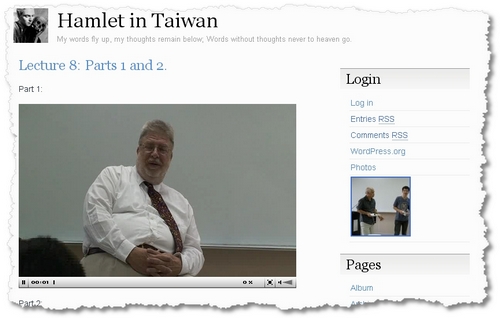I’ve been doing video for a while, and always found it a pain to transcode videos. Why? I don’t have a Flip camera but I just use the movie mode available for the smaller cameras (my Lumix for example). Unfortunately, I’m not an Apple FanBoy, which makes dealing with those QT movies a really pain in the butt. I tried different solutions for transcoding those and had limited success.
Transcoding Hamlet!
But for a recent project, I need to transcode some FLVs of Hamlet lectures like this. This was a project for the Taiwan Science Council and the website was the result of a project application.
I didn’t have any time editing the videos, though that would’ve been ideal. I only had a little time to transcode and upload the videos. The results are surprisingly effective. And that was all thanks to a program called MediaCoder:
MediaCoder is a free universal batch media transcoder, which nicely integrates most popular audio/video codecs and tools into an all-in-one solution. With a flexible and extendable architecture, new codecs and tools are added in constantly as well as supports for new devices. MediaCoder intends to be the swiss army knife for media transcoding in all time and at this moment, it already has millions of users from 170+ countries all over the planet.
I found that for the first time I was able to transcode video easily from Quick Time to FLV without an intermediate step. Previously I had to create an AVI format and then use Super to create an FLV file. After that, uploading was time consuming but effective! Voila!
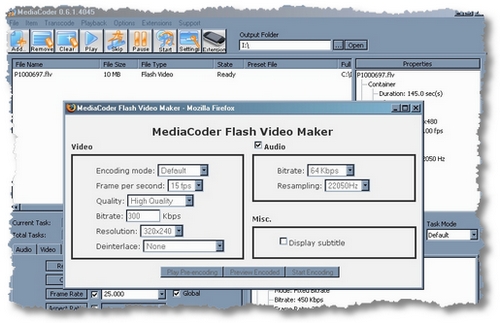
Simply drag the file to the transcoding area, then hit Extensions and “Other Devices” and Flash Video Maker. I set the quality as high as I dare which turned 1 hour of MPEG4 video into an FLV of about 150MBs. I also kept the audio as high quality as I could, given that it was a lecture, audio quality was more important than video quality. Other choices: 25fps, Hi-Quality, with 300Kbps bitrate and original resolution. Audio was default settings. The results are effective if a little grainy.
Adding Video to a Post
You can download one of the best plugins for adding Flash Video to your blog. It’s called Flash Video Player Plugin for WordPress and can be found at http://www.mac-dev.net/blog/index.php where you can download the latest version. Installation is easy: upload and activate.
To add a video to your post, you simply upload the file via FTP, then create a post and add the code as follows:

That’s it. Pretty easy, I think. I had some problems getting video to work on my other blog, but it was because of a plugin incompatibility! Once the offending plugin was turned off, it worked beautifully.
So if you have videos on your camera in unusable QT formats, download MediaCoder, transcode the files, and upload the FLVs to your blog. As an example, I’ve included my wife playing Jenga… and she loses, big time!

Enjoy!