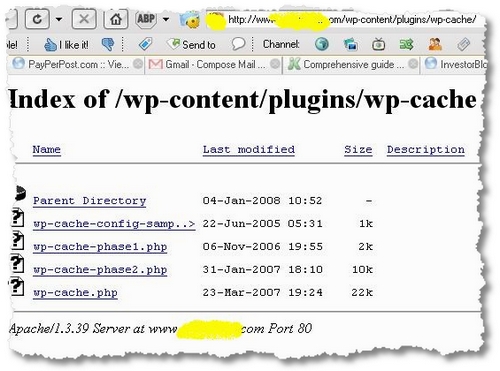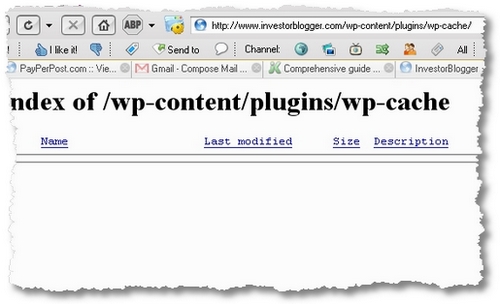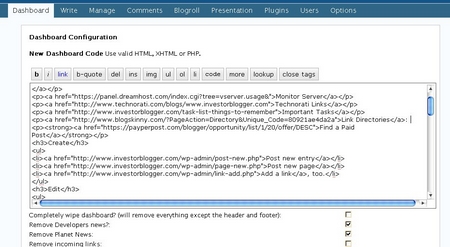I’ve been away, ’tis true. This is the sole reason I haven’t maintained a healthy posting schedule, and for that, dear readers, I’m surely sorry.
When traveling in the UK (my home country), I was pleased often to find hotels that offered various forms of broadband or wifi. During my stay, I stayed with friends, small inns, student accommodation, and a formal hotel, and I was quite surprised how many places actually had good broadband. It’s quite a different scenario from just three years ago. But …
BEWARE: high charges and poor connectivity
But I realized that there are still too many places that charge an arm and a leg for wifi service that is at best mediocre, T-Mobile, for one, had spotty coverage and iffy bandwidth. Worse, they promised a full 24 hours but I was unable to login the last sixty minutes or so, purportedly because of IP issues. It’s not a great idea to pay so much money for iffy and intermittent connections.
There are many coffee houses that provide both good coffee and free wifi to attract customers, including the BeanScene in Edinburgh, so it’s wise to check ahead and see if you can find such coffee shops or other free access. Checking accommodation to see if broadband is provided is now a priority on my list of criteria for a decent guest house, so much so that I would prefer a place to stay without a TV, if it had some form of WiFi. But why on earth are ethernet cables so expensive here?
Great Websites: for Travel and Hotels
There are many great websites for booking rooms and flights, both company specific sites (like BMI of http://www.flybmi.com) and vacancy aggregators (such as LateRooms of http://laterooms.com). I appreciated these sites for several reasons: online booking from abroad was possible, credit card payments were accepted, and there was little hassle – bookings were made, checkins were swift and payments were trouble-free. So, as a traveller, I don’t tend to prebook a lot of things as it’s always difficult to accommodate last minute changes into a rigid itinerary, and just sometimes very early or very late bookings can get discount rates that will make your eyes water.
Preparing BeforeHand
While away, my posting schedule was really awful. Some days none, some days just one across the entire InvestorBlogger network. Mmm. I discovered that I was only able to really focus when I had peace and quiet, a good internet connection, and a good cup of tea. But when I was in Scotland, I rarely had all three in one place at the same time. This was despite the best intentions to keep up a regular posting schedule. But it all fell apart, and I was powerless to prevent it, or at least, lacking willpower to insist on personal space. I should have at least prepared some more irregular filler posts or published some feature articlels that are half-written or mostly edited. But alas! I didn’t.
Travel Equipment: Tools on the Go
Since buying my AspireOne, I have found it to be a wonderful tool, fully capable of supporting quality blogging on my blog. I’ve installed nearly all my standard ‘blogging’ applications without a hitch, and found that with Skype set up, it actually becomes a very powerful, very inexpensive communications tool slashed the exorbitant fees charged by my cellular company. Of course, a USB handset really helps set the mood. Additionally, a decent camera is essential, but photos taken on the SD Card can be rapidly uploaded to the PC, incorporated in a blog, and published within minutes. I know I’ve already done it. When I get back to Taiwan, I will register for a mobile broadband account, and should be able to blog from almost anywhere.
There are three tools that I would consider adding: a GPS tracker for USB or BlueTooth so I can find out where we are whenever we are lost; a decent mouse as the trackpad is frustrating for big fingers like mine; and (maybe) a larger keyboard. Other than that, I can’t see what I’d buy… Though I was envying a solar charger or a handpowered charger (just in case).
Quiet Time: Well, quite…!
But most of all, I’d try to make quiet time, time away from everyone, time away from books/tv/papers, etc.. It’s too easy to be swamped by stuff, and to forget that I have to make that quiet time to sit and think and reflect and write.