How are you backing up your data? If you’re not, you really need to ask yourself one question: Can I afford to lose everything on my computer? What would happen if I did? Would it be the end of your world? Or worse.
If you are one of the lucky ones, you will probably say: It doesn’t matter a jot. Lucky you.
For the rest of us, we need to devise some way to handle the loss of data. Why? Because in most instances, the loss of data is sudden, unexpected, and (often) permanent. So let’s consider some of the issues now.
Different Media
While we may curse the need to make backups of our data, the reality is that there are many options now available that task much easier than ever.
CD-/DVD-Rom: you can burn your data to CD-Rom and you can pack upto 700MB of stuff onto one disc. With DVD-Roms the upper limits are 4.7GB or even double that. Most new notebooks and pc systems come with at least a DVD burner installed. The CD-rom discs are inexpensive, while DVD discs are not the cheapest. Once your archive is set, you can burn as many copies as you need in a few minutes.
- Pro’s: cheap, portable and fast.
- Con’s: discs can get lost or scratched. Sometimes they can be unreadable.
Online Storage: There are quite a few options for storing files online, from your current website host to specific back up companies. Typically, you will pay monthly or annual dues and you can access the files on your desktop (across the network), through a fileshare, or via a webtype interface. You may get additional tools to simplify and speed-up the process.
- Pros: larger space than any single disc, it’s offsite. Secure, too.
- Cons: Depends on net access, companies lose stuff, and go bankrupt. Expensive.
 Network Attached Storage Devices offer online and immediate access to ALL of the data on the server, they are relatively simple to set up and can back up your entire system as you need. Storage is additional space and NAS is available to all the PCs on the network. NAS systems can be easy to setup, and run like mini-PC systems on their own. You can expand simply by adding extra devices on the network. It’s even possible to build your own system.
Network Attached Storage Devices offer online and immediate access to ALL of the data on the server, they are relatively simple to set up and can back up your entire system as you need. Storage is additional space and NAS is available to all the PCs on the network. NAS systems can be easy to setup, and run like mini-PC systems on their own. You can expand simply by adding extra devices on the network. It’s even possible to build your own system.
- Pros: typically lots of space, accessible.
- Cons: It’s onsite, additional electricity needed, they break down.
What else is there? Memory sticks can be used, but the memory can be volatile, easily erased. The sticks can be lost easily, too. External hard drives offer solutions like simplified NAS devices but you have to do quite a lot of your own copying meaning your PC may be backing up when you should be using it.
There are many options now for data protection: none of them by themselves offers a complete, permanent solution to your backup issues. But if you balance effectiveness vs. cost, onsite vs. offsite, and you build in redundancy (ie. having several layers of protection) you should be able to confront most disasters.
Typical scenarios: #1 someone breaks in and steals your PC (AND ALL your discs).
This did happen to a friend of mine. Someone broke in and removed ALL the computer equipment in the room. Everything. He had no backups of stuff outside the room, and lost months of work for several textbooks he was working on. Some form of offsite back up would have helped for sure even if he’d just made copies of his crucial stuff and put them on a server elsewhere or given CD copies to a friend.
Typical scenario: #2 your PC needs servicing or breaks down.
This happened to me on several occasions. Having extra hard disks installed made it easy to whip out the data and start working on another system by putting the hard disk into an external drive bay. I’ve had to do this more than once, it helped to save time by making my data available while my PC was being fixed. Of course, remembering to split the system on Disk C: and the data on Disk D: is necessary.
What data emergencies have you experienced? Were you ready for them? What did you do? How are you backing up your data now? Of course, you ARE backing up, aren’t you? Tell me you have some disaster plan in waiting!
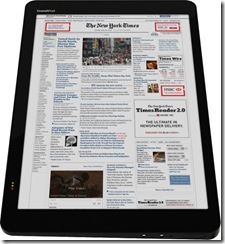
 Network Attached Storage Devices offer online and immediate access to ALL of the data on the server, they are relatively simple to set up and can back up your entire system as you need. Storage is additional space and NAS is available to all the PCs on the network. NAS systems can be easy to setup, and run like mini-PC systems on their own. You can expand simply by adding extra devices on the network. It’s even possible to build your own system.
Network Attached Storage Devices offer online and immediate access to ALL of the data on the server, they are relatively simple to set up and can back up your entire system as you need. Storage is additional space and NAS is available to all the PCs on the network. NAS systems can be easy to setup, and run like mini-PC systems on their own. You can expand simply by adding extra devices on the network. It’s even possible to build your own system.